How to Edit Images Like a Pro All By Yourself – With an Online Photo Editor
If you click to purchase a product or service based on our independent recommendations and impartial reviews, we may receive a commission. Learn more
 There are really only a few tools that can make building your website either a walk in the park with birds chirping over your shoulder, or an uphill battle on Mount Everest – in sub-zero temperature!
There are really only a few tools that can make building your website either a walk in the park with birds chirping over your shoulder, or an uphill battle on Mount Everest – in sub-zero temperature!
Choosing the right website design software is a surefire way to get a website together super fast and easy – without pulling all your hair out!
The second tool that will save you loads of time and allow you to create a very professional looking website is a good, capable online photo editor.
Why Use An Online Photo Editor?
A good photo editor is the secret sauce that can help you transform your photos from “meh” to uniquely amazing.


Whether you want to airbrush a few wrinkles out of your latest headshot (I know I do!) or create an ad banner to share on your social channels, the ability to edit images is a must-have skill that all DIY website owners should possess.
The most popular photo editor that all professionals use is Photoshop.
As a website designer myself, Photoshop is an essential tool.
Most of the graphics you see on this website were create by me using Photoshop. It gives me the ability to create, modify and edit any photo or graphic to make them fit into our website.
Now, Photoshop is great, but it is not for everyone, and here’s why:
- It’s expensive as heck! You’ll need to pay anywhere from $9.99 to $79.98 per month (depending on the what tools you need).
- It is not easy to use. It will take weeks to master the Photoshop. Be prepared to spend hours on a single image when you are first starting out.
Just as an example, if you wanted to edit / touch up a headshot, this is what you need to do if you were to use Photoshop:

Whoa… that looks like WAY too much work! And it is!
You might be thinking —
“Well, that doesn’t sound like something I’m willing to pay for or spend the time to learn. I just need something simple to help touch up my pictures before I post it online. There must be an easier way!“
Ah — there is a simpler way! — Say hello to your new best friend – the online photo editors!

With these online editors, you don’t need to break apart an image to edit each tiny section (like what you need to do with Photoshop) – it takes way too much time and effort.
Online photo editors have specific tools just for editing headshots (like wrinkles removal), or adding Instagram-like effects to your landscape pictures, etc. It just takes a few clicks – nothing complex or time-intensive.
What is an Online Photo Editor?
Online photo editors are dumbed down versions of Photoshop – except they’re not dumb at all.
While Photoshop is made for the Pros, online photo editors are made for the everyday person like you.
That is why it is a lot easier to use (without much technical frustration), and a lot cheaper compared to Photoshop.
You can create greeting cards, touch up photos and add Instagram-style filters with a simple click of a button.
If you can use an iPhone photo editing app, you can use an online photo editor – it’s that easy.
This is a fantastic option for you if you:
- Don’t have time to learn how to use complicated software to make minor adjustments to your photos.
- Don’t have a big budget to spend on expensive photo editing software like Photoshop that is really made for professionals.
- Don’t know how to create special image effects from scratch. Software like Photoshop have no preset effects. While you can buy effect packages, it doesn’t come pre-installed. So you are left with the task of creating effects like what you see in Instagram all from scratch.
- Don’t need professional-level retouching, but you still want something good enough to make a real difference in your photos.
There are actually a lot of free and paid online photo editors to choose from, and I will be covering the ones I like the most (and use) below.
They all do certain specific tasks really well, but can suck in other departments, So it can be a bit confusing to choose which one to use for a certain task. I’ll go over these below.
Let’s get started!
#1 BeFunky
COST: Free for basic tools / $2.08 – $4.95 per month to unlock all tools
BeFunky is one of the best photo editors I’ve used even when compared to Photoshop.
Yes, Photoshop is an insanely powerful image editor that I still use every day. But, it is expensive and has a high learning curve.
Honestly, if you are not an aspiring graphic designer, there really isn’t a good reason why you should use Photoshop when you have BeFunky.
You have access to tons of tools even with the free version. You can unlock all features and tools if you splurge for the $4.95 monthly fee (or $2.08 per month if you sign up to their annual plan). This is a lot cheaper than Photoshop!
There are 3 modes:
- Photo Editor
- Collage Maker
- Designer
1) Photo Editor:
The photo editing tool gives you all the basics and more. You can adjust all aspects of your photo like de-wrinkling, airbrushing, add filters like Instagram, and brightness & contrast controls and more.
What sets BeFunky apart from Photoshop is they have pre-set tools that make applying popular image effects super easy.
For instance, there is no “airbrush” preset function in Photoshop, so you actually need to make the micro-editing yourself by adjusting the blur and tint which require some expertise and a lot of practice.
BeFunky has all sorts of settings for you so it is super simple to edit your photos like a pro!
Honestly, after using BeFunky I really don’t need my Photoshop for simple tasks as that I can get done faster and easier with BeFunky.
2) Collage Maker:
This does exactly what the name suggests – making collages.
Same as the photo editor, you get preset templates so you can easily arrange your photos in various creative looking layouts.
You can create mood boards for design projects, or create greeting cards. Again, BeFunky has tons of preset tools that make collages super simple and fun to create.
3) Designer:
This is the graphic design tool. You can create ads or inspiring quotes with beautiful backgrounds in just a few clicks.
Again, BeFunky makes it super simple with their drag & drop editor and intuitive user panel layout.
Who should use this?
- Anyone can use BeFunky since they have almost everything related to photo editing covered.
- If you want to touch up your photos but don’t want to use Photoshop, BeFunky has tons of pre-set tools and layouts that make it simple to edit your photos like a pro.
Try BeFunky –
Tutorials: They have a good collection of tutorials to show you how to get started with the basics.
#2 Pixlr
COST: Free for basic tools / $1.25 – $1.99 per month to unlock all tools
Pixlr is one of the first online image editors I’ve used back in 2011. Since then they have made leaps and bounds and have become a very sophisticated photo editor.
A simple way of describing Pixlr is they are the little brother of Photoshop. They have very similar tools and their platform layout also feels similar.
So, if you have used Photoshop before, you will feel right at home with Pixlr.
Pixlr does give you some photo filters and effects that don’t come standard with Photoshop, but you can always download or buy additional filters and effects for Photoshop.
What make Pixlr stand out is its price (keep in mind you don’t have to upgrade, and can use Pixlr for free). It is so much cheaper compared to what you will pay for in Photoshop.
So Pixlr is the budget friendly version of Photoshop with most, but not all, the features that Photoshop offers.
A word of caution. Because Pixlr is so similar to Photoshop, it does have some of the complexity that average people might not like about Photoshop. It is definitely easier to use than Photoshop but you should expect to have some learning curves when compared to BeFunky or PicMonkey
Pixlr has 3 versions:
- Pixlr Express
- Pixlr Editor
- Pixlr Desktop
1) Pixlr Express:
It works exactly like the name describes – “Express”.
This is the light version of Pixlr that allows you add effects, filters, borders, text and do simple editing like cropping, resizing, removing red eye, rotating, etc.
This is a great tool if you need to do some quick touch ups and get out fast. The tools are very intuitive so it’s not hard to figure out how to edit your photos.
2) Pixlr Editor:
The Editor version gives you a lot more control and it mimics most of the tools that Photoshop has.
Here you can work with layers, isolate objects, add effects and do image touch ups.
Because I already know Photoshop, it was very easy for me to pick up how to use Pixlr Editor. If you never used Photoshop before, it will take a few minutes to know where the tools are located and what they do. Check out their Tutorials Page to learn how to use the basics.
One thing I don’t like about the Editor version is that it is missing a simple platform and pre-set effects that you find in the Express version.
3) Pixlr Desktop:
The Desktop version is Pixlr’s flagship product.
It combines the simplicity of their Express version and the flexibility of their Editor version. It is super easy to use and gives you tons of features to really transform your photos.
Unlike BeFunky that let you do the editing directly in your browser, you will need to download Pixlr Desktop to use it on your computer.
It is free to download and you will have access to some of the tools without upgrading to the paid plan.
If you need access to more tools, it is still very affordable to upgrade – $1.99 per month or $14.99 for an entire year.
Who should use this?
- Anyone who wants something similar to Photoshop – but at a more affordable price.
- Great for adding filters, effects and combining different graphics and photos to make one-of-a-kind creations.
- The desktop version gives you to a lot more control than any other online photo editors.
Who should not use this?
- Because it is very similar to Photoshop, it will take some time for you to learn how to use layers – it’s not rocket science, but there is some learning curve.
- If you mostly focus on collages or editing portraits. If so, BeFunky or PicMonkey (more below) will be a better fit. Both have preset tools that make airbrushing and collaging very simple.
Try Pixlr –
Tutorials: They have a collection of tutorials to show you how to get started with the basics.
#3 PicMonkey
COST: Free for basic tools / $2.75 – $4.99 per month to unlock all tools
PicMonkey is one of the most user-friendly image editors I’ve used.
It’s great for touching up your portraits and creating collages. It’s also very simple to add text and banners to create ads or header images for your website.
However, the free version has very limited tools. So if you want to look for a free image editor with more features, go with Pixlr or BeFunky.
PicMonkey is very similar to BeFunky, but with fewer tools and more simplified user interface.
I still like BeFunky because I can do more with it. But, if you find BeFunky a bit challenging to use, PicMonkey will be a great alternative.
PicMonkey has 3 versions:
- Photo Editor
- Collage Maker
- Design
Photo Editor:
What I love about PicMonkey’s Photo Editor is their portrait touch tool.
You can literally color outside of the line and still get a perfect result — very cool.
There are plenty of effects and filters to choose from so you can create Instagram-worthy pics.
Collage Maker:
Crazy simple to collage maker. You can use the drag & drop tool to adjust your image size and arrangement automatically.
No technical skills required!
Design:
Again, PicMonkey is the master of simplicity. With their Design tool, you can easily create greeting cards, business cards, ad banner and any graphics.
They give you 26 preset templates to help you create Facebook banners, Pinterest images or banners for all of the most popular social media platforms.
Who should use this?
- If simple and fast is what you need, PicMonkey is a great option.
- It is really good at photo touch ups, creating collages and creating graphics to share on most of the popular social media networks.
Who should not use this?
- PicMonkey doesn’t have the same level of sophistication as Pixlr or the tool selection as BeFunky. If you need more control than just the presets that PicMonkey offers, the other two photo editors will be better for you.
- Very limited tools in their free version. So if you like PicMonkey after the free trial, you’ll have to dish out 2.75 a month to get all the pro tools.
Try PicMonkey –
Tutorials: They have a collection of tutorials to show you how to use the basics of PicMonkey.
Conclusion – Edit Your Photos Like a Pro – Without The Need To Actually Be One!
Online Based Image Editor ReCap:
- BeFunky: Best all round image/photo/graphic editor. It’s super intuitive to use and have lots of preset tools that make editing ridiculously simple. It has all the features offered by PicMonkey and most of Pixlr’s advanced tools with none of the complexity. It will be the last image editor you will ever need.
- Pixlr: Best Photoshop-like Editor. Great alternative to Photoshop. What it lacks in preset tools it makes up for its flexibility and advanced Photoshop-like features. It does have a slight learning curve, so it may not be for everyone.
- PicMonkey: Simplest to use. It is great for touching up portraits or creating quirky ads, banners, business / gift / greeting cards and more. While PicMonkey doesn’t have as many features as BeFunky or Pixlr, their tools are idiot-proof. You can literally color outside of the lines and still get a great result.
With preset filters and photo touch up tools, anyone without design or technical skills can also create picture frame worthy photos.
It doesn’t matter if you have a content marketing strategy or a social media strategy, you need eye-catching images to grab your audience’s attention. Most people are usually quite visual, so having great looking, attention-grabbing images on your website can make a big difference.
This is where any of the online photo editors I’ve mentioned above can help you – especially if you don’t have the luxury of time or money to hire people to help you touch up your images (if you do want to hire designers, here is a good guide on how to hire them the right way).
I’m not planning on abandoning my Photoshop anytime soon. But these nifty photo editors can really simplify my work and make simple editing crazy quick. I love them!
Give Pixlr, and PicMonkey a try! You just might love them as much as I do!
Other Guides:
- Find High Quality Images (Free / Paid) – If you don’t have any of your own images to start with, here are some great ones for you to get started with.
- Creating Your Own Professional Logo – check out a few tools (free / paid) to help you create your own logo – without hiring a designer
- How to Pick the Best Font Design for Your Website – Most people don’t think about picking the right font. Here’s a hint – top designers do. See why.
- How to Choose Your Perfect Website Template Design – Not artistic? No problem. Choosing a design is easier than you think. See our formula here.
- Choose the Right Color Scheme Like a Designer – Not good with picking colors? Or not sure which color combinations will work? See this guide.
- How to Create an Awesome, Professional Looking Home Page – You don’t have to be a gifted designer. Follow our formula to create your home page.
- Coding for Beginners – Learning even a little bit of coding can be useful when customizing your design. Here are some awesome resources we used when we first started out.
- How to Hire a Website Designer, Graphic Designer or Developer – Hiring a contractor can be confusing and scary. Follow our step-by-step guide.
- Best Website Builders – Time to find the best website builder to create your site!
- Best Website Builders for Artists – Put those images to good use with our rankings for artists
- Best Ecommerce Platforms – Building an online store? Check out our article on the best platforms to do so.
- Best Web Hosting Services – Want to build a self-hosted site? You’ll need a hosting provider – look no further than this guide.
Found This Guide Helpful?
Question – Did this guide benefit you? Leave a comment below.
Do you know anyone who can benefit from this guide? Send them this page or click on the share buttons on the left.
You’ll be helping us out by spreading the word about our website, and you’ll be helping them out!


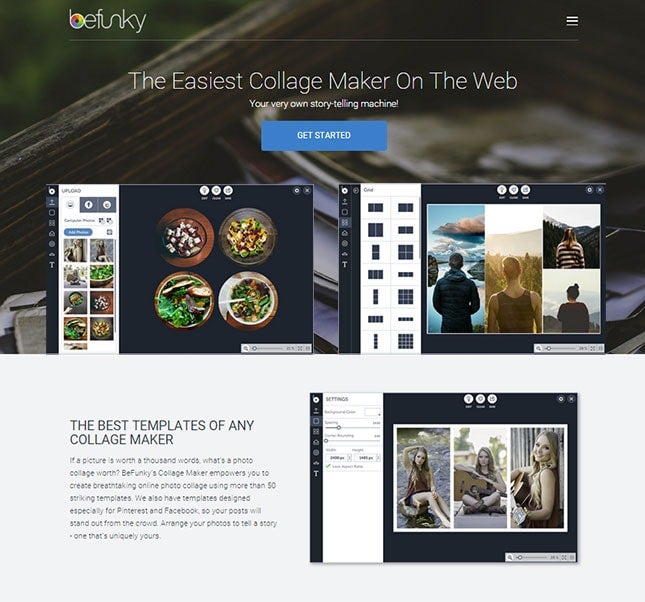





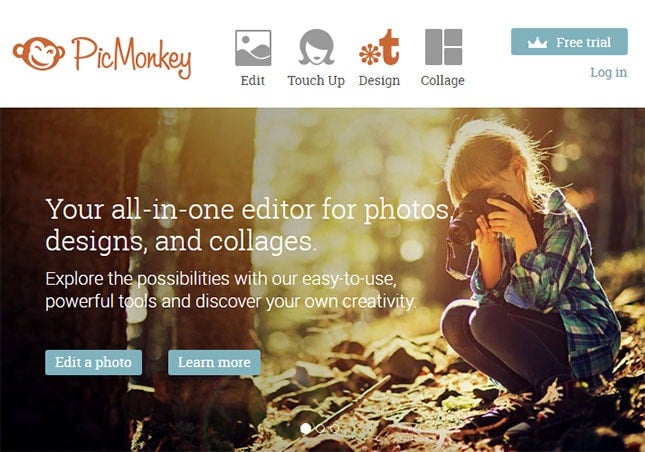








36 comments