My Guide To Using Squarespace Analytics and Its Data to Grow Your Business
If you click to purchase a product or service based on our independent recommendations and impartial reviews, we may receive a commission. Learn more
If you’re reading this article, you probably already have a Squarespace site – or you’re strongly considering it, and you’re keen for more info around the various features and functionality it offers.
This article is a useful guide on how to use Squarespace Analytics, a built-in feature available on all plans. The tool provides site owners with clear visual reports on key statistics such as conversion rates and page views, and offers its users valuable insights into visitor behavior. Below, I’ll walk you through how to access Squarespace Analytics, and how best to use the wealth of data it unlocks.
How Can I Access Squarespace Analytics?
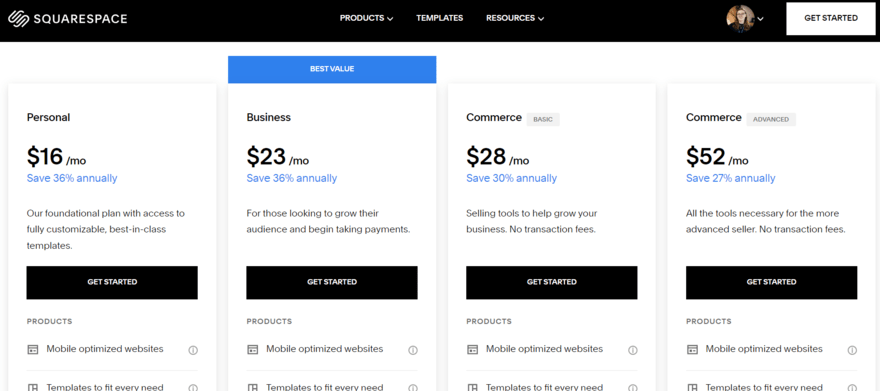
Not all Squarespace plans are created equal. After all, it shouldn’t be a surprise that the more you pay, the more you get. However, every plan does come with some level of insight.
Here is what you currently get with each plan:
- Personal ($16) – Get basic website analytics, such as visits, traffic sources, visitor geography, site paths, and content popularity.
- Business ($23) – Get advanced website analytics, including sales and conversion metrics.
- Commerce Basic ($28) & Commerce Advanced ($52) – Get advanced website analytics, like those on the Business plan – but these two Commerce plans also come with advanced ecommerce functionality. This means you get additional data when tracking sales, such as highlighting your best selling products, identifying sales trends, and allowing you to monitor conversions from first visit to purchase.
If you want more information about Squarespace pricing, see our detailed review to compare plans in detail.
What Data Does Squarespace Analytics Provide?
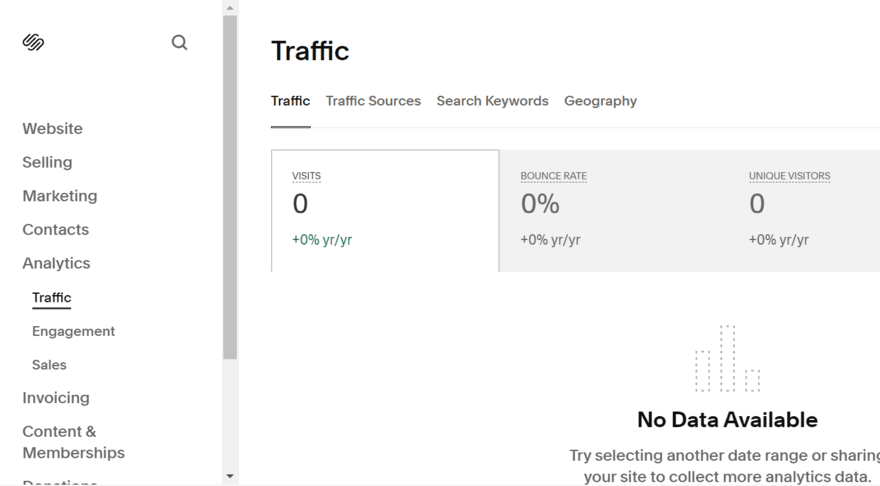
So what can you expect from Squarespace Analytics? I’ve already discussed the different tiers available, but I’ll give you the lowdown on exactly what data can be viewed with the website builder, as well as some of the helpful functionality it provides:
- Sales – including revenue, order value, and conversions
- Traffic – info on traffic and engagement on your site
- Traffic alerts – annotations on traffic analysis, with more detailed insights into what events may have caused spikes and dips
- Geography – site visits by location, including an interactive map
- Sales by product – data on product performance, including revenue, order volume, and conversions
- Purchase funnel – data on how well each stage of your funnel converts
- Abandoned cart – track abandoned carts and assess the success of your abandoned cart emails
- Traffic sources – data on where traffic is coming from to your site, plus which referring sources are most valuable
- Search keyword – highlights which search terms visitors are typing into search engines (such as Google) before visiting your site
- Activity log – a log of key info on every visitor to visit a specific site URL, including date, time, IP address, referrer, browser version, and operating system
- Form & button conversions – how many submissions or clicks your forms and buttons receive (this includes an overall conversion rate for your site as well individual form and button conversions)
- Site content – key data on your site content, including views, time on page, bounce rate, and exit rate
- Site search keywords – info on the top 100 search terms typed into your site’s internal search function
- RSS subscribers – an estimate of the amount of traffic your RSS feed receives in a selected time frame
For sales data, traffic alerts, form and button conversions data, and abandoned cart insights, you’ll need to upgrade to at least the Business plan. For sales by product info and purchase funnel data, you’ll need either the Commerce Basic or Commerce Advanced plan.
How Can You Use Your Squarespace Analytics Data?
With a wealth of data to choose from, the possibilities of what you can do with Squarespace Analytics are practically endless. Below, I’ve come up with a few common business scenarios, challenges, and goals, to highlight how the data included in Squarespace Analytics could help you tackle them.
Challenge: You want to drive more traffic to your blog
There are some helpful insights available on Squarespace Analytics that you can use when building a blog. For example, when testing the feature myself, I could look at traffic – and traffic alerts – to identify which actions are pushing the most traffic to my site. This could be anything from paid ad campaigns to search engines and organic social media.
You could also assess search terms to see what people are searching for when they visit your site. This will enable you to be more targeted with your SEO efforts, and increase the volume of already popular terms.
Challenge: You want to cut down your product range to just the most profitable products
Squarespace is one of our top-rated ecommerce website builders, and assessing your sales by product with Squarespace Analytics will quickly tell you which of your store’s products are most popular. As a reminder, this data is only available on the Commerce Basic and Commerce Advanced plan. Although other factors will come into play – such as the profit you make on each product – this information will play a crucial part in assessing which products are “cash cows”.
Challenge: You want to identify the next location to begin selling to
The geographical information provided within Squarespace Analytics can be extremely helpful when it comes to identifying locations that you do not yet serve – but could be highly lucrative markets. This is ideal for businesses looking to expand and sell internationally.
Can You Add Google Analytics to Squarespace?
Although Squarespace Analytics is both useful and convenient, Google Analytics arguably offers a more comprehensive set of insights and tools to help you improve your website and drive conversions.
In this section, I’ll show you how to add Google Analytics to your website, and what you can do with it once you have.
Thankfully, adding Google Analytics to your Squarespace website is fairly straightforward. First, you’ll need to locate your Google Analytics Tracking ID in order to add it to your website:
- Create a Google Analytics account (if you haven’t already)
- Navigate to the setup assistant under “Admin”
- Look under “Property settings” and expand “Data collection and modification”
- Select “Data streams” and choose your relevant data stream
- Under “Web stream details”, click “Configure tag settings”
- Copy the Tracking ID that starts with “G-” from the top of the page
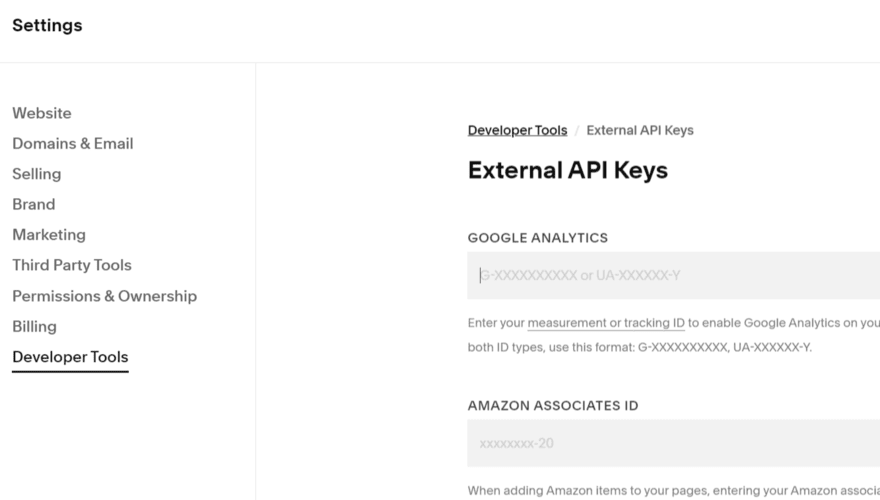
To add my Google Analytics Tracking ID to my Squarespace website, I simply had to follow four steps:
- Select “Settings” in your Squarespace account dashboard, followed by “Developer Tools”
- Click “External API Keys”
- Under “Google Analytics Account Number” copy and paste your tracking ID
- Click “Save”
Once you’ve done this, Google Analytics will connect to your site. However, it may take some time (up to 24 hours) for the data to appear on your dashboard, so don’t worry if you can’t see the data right away.
How To Use Google Analytics To Improve Your Website
You can use Google Analytics to improve your website much in the same way as with Squarespace Analytics – it just puts even more data and tools at your disposal.
For example, you may use Google Analytics to spot pages on your site that have high bounce rates, then identify ways to improve those pages, such as adding videos or removing pop-ups. Alternatively, you may employ Google Analytics to find out which blog posts bring the most traffic from search engines, or funnel the most valuable traffic to your site. Knowing this allows you to create similar content, and keep doing more of what’s working best.
Using Squarespace Analytics: Is It Worth It?
Squarespace Analytics is a useful tool for website owners who want to get more from their websites, boost conversions, and generate more revenue. The convenience of in-platform analytics makes the whole process of running an online business easier.
However, for those who want a deeper understanding of how their website is used and how to improve their site, using Google Analytics is clearly the way to go.
You can get more information on how to use Squarespace with our straightforward, jargon-free guide.
Leave a comment