I Tested the Best Ways To Reach Squarespace Customer Service
If you click to purchase a product or service based on our independent recommendations and impartial reviews, we may receive a commission. Learn more
At any experience level, it’s completely normal to face bumps in the road during the process of creating and maintaining your website using Squarespace, or any builder for that matter. But when you need to reach out for help, the sheer range of contact options available can overcomplicate things.
Squarespace offers support via email, live chat, social media, and AI troubleshooting. But how do these options vary? Which will deal with complex issues most thoroughly? Which will give a quick-fire response to simple queries? And will there be a human at the other end?
Knowing the answers to these questions will save you time and frustration, so I’ve spent time testing each of Squarespace’s customer service methods so that you’ll know the most effective way to solve your query. Read on to find the one that’s best for you!
Email: For Out-of-Hours Support
Email communication is one of the most widely used methods of reaching out to any company. It isn’t typically the fastest form of communication and the long wait times can make you feel like you’re screaming into the void!
With website building, though, questions are often technical and complex. Having the space and freedom to include as much information as you like can sometimes be the best way to get satisfactory answers. You can also reply at a time that’s convenient for you without the fear of losing the chat or being disconnected.
Squarespace’s email support is unique in that it’s monitored by human operatives 24/7. However, during my testing, I asked a basic question about what plan would be recommended for my shop, and I received a response in just over 28 hours.
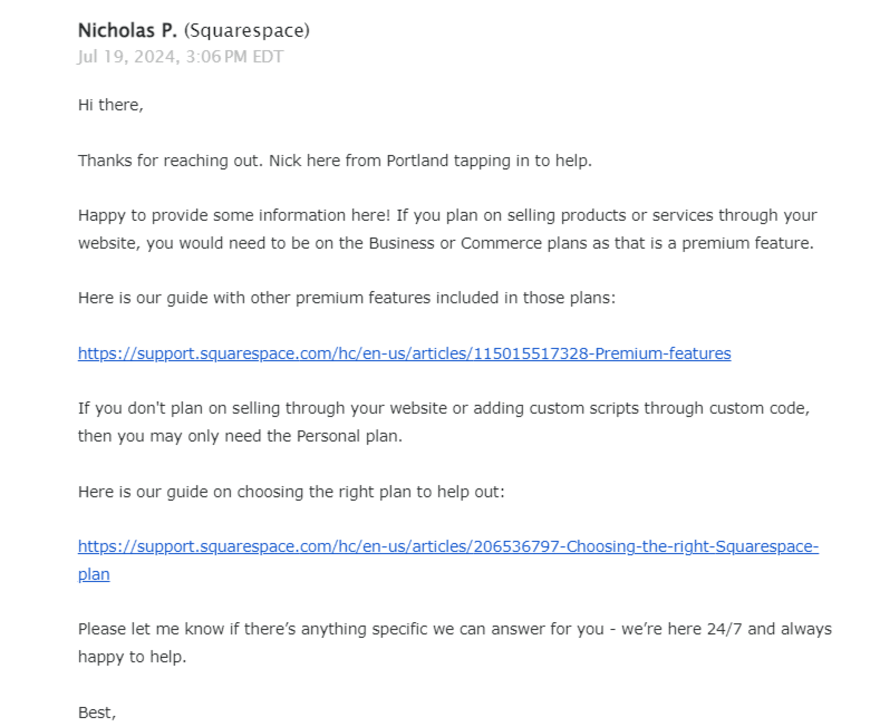
The response linked to articles that I would have been able to find at a much faster rate by doing some digging myself, but it did explain these articles in a way that related to my own store.
All things considered, email customer support is a great option for problems that need that extra bit of detail to explain, as well as those that are unique to your website and require a tailored, detailed response. Although its inbox is open nonstop, I wouldn’t rely on it for around the clock answers! If you can wait until opening hours, real-time live chat support is the faster, more conversational choice.
Questions and concerns can be sent over to [email protected] or, alternatively, through the Customer Support form, which I’ll be testing later in this article.
Live Chat: Most Direct Support
Squarespace’s live chat tool is the simplest, most direct route to obtaining quick, helpful customer support. Unlike its email-based support, Squarespace’s live chat isn’t available 24/7. But from Monday to Friday, 4:00am to 8:00pm ET, we’d suggest making this your go-to avenue for expeditious customer service. Simply fill out the Customer Support form to be pointed in the right direction.
This being said, it seems Squarespace is struggling to meet the demand for its live chat service at the moment. While testing its customer service options, I’ve noticed a banner on the support site for the last five days warning of limited access to live chat. This prompt appeared again when I started a conversation, and I received a similar automated response after submitting my email query.

I still received a response in 17 minutes. While this might not be its usual speed, the waiting screen and explanation made me feel that Squarespace was doing everything possible to connect me with an agent ASAP.
I’d recommend keeping an eye on the chat window, though. While waiting for my agent to connect, I left the page and by the time I had returned, the chat had already been disconnected. I didn’t receive any emails telling me an agent had connected, so this is definitely something to watch out for if you’re in a time crunch.
Still, Squarespace’s live chat is excellent. Once connected, the agent helped me through my problem with a speed unmatched by any other Squarespace customer support method.
Support Assistant: For General Support
The Squarespace Support Assistant is an automated tool that you can access by clicking the small icon in the bottom right corner of the screen of the Squarespace support website. This will open a window with Squarespace’s automated chatbot, which will proceed to offer up a number of suggestions for recommended reading, to help you with your issue.
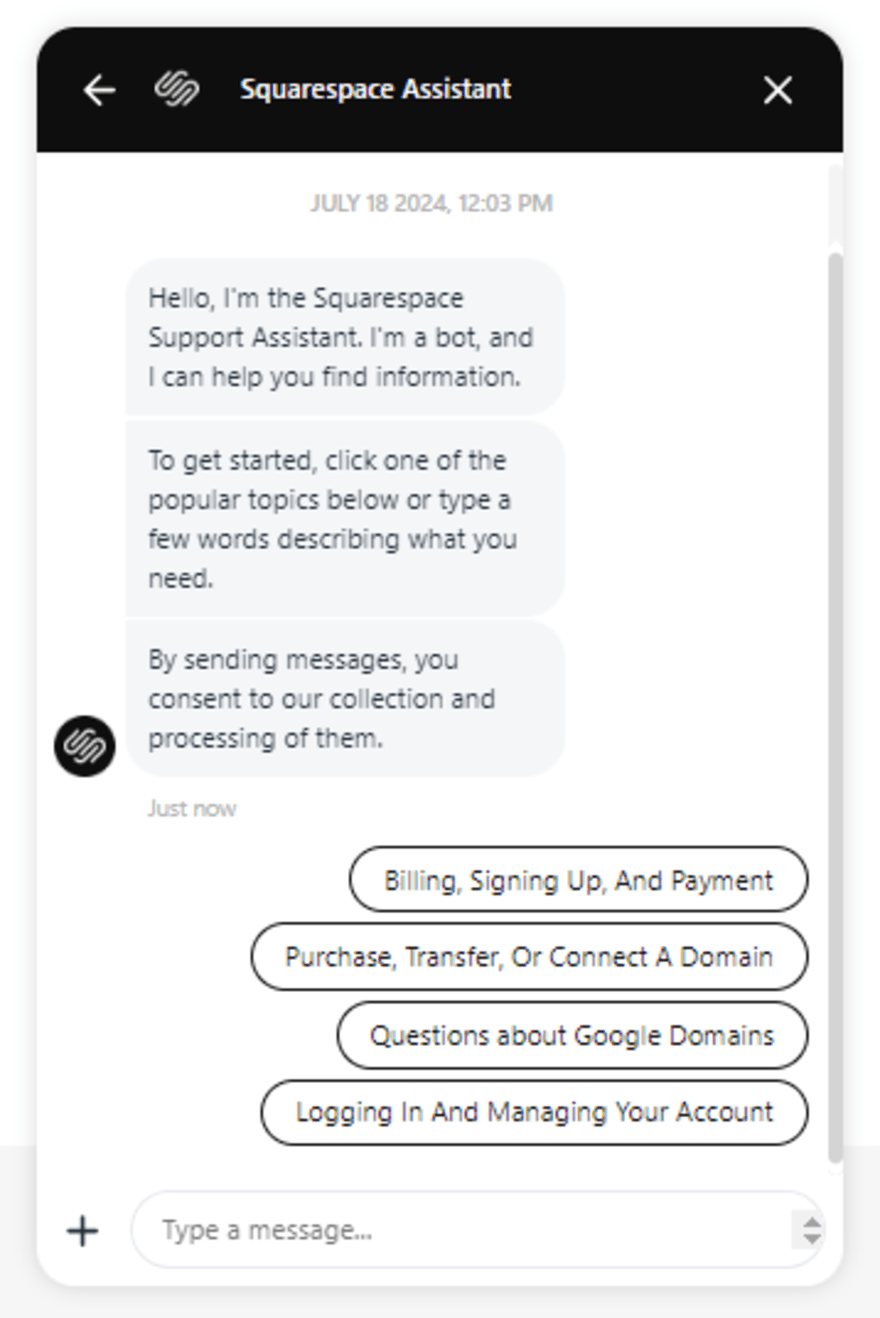
While the Squarespace Support Assistant looks a lot like a live chat feature, there’s a crucial distinction between the two:
- Squarespace’s live chat feature is operated by real people – there’s an actual customer service representative sitting behind a keyboard somewhere, typing back to you in real-time.
- The Squarespace Support Assistant is fully automated – there’s no actual human responding.
The Squarespace Support Assistant is most handy for general, less technical requests. If you’re confident that there’s an existing article or document in Squarespace’s library to handle your request, using the Support Assistant is a much quicker way of getting there than, say, rummaging through Squarespace’s knowledge base yourself.
Plus, you can open up the Support Assistant from anywhere on Squarespace’s site, in a click. Better still, your ‘conversation’ will stay open in a collapsible window, so there’s no chance of you losing it while navigating through the site.
Social Media: Most Convenient Support
Squarespace customer service can also be reached through both X and Facebook Messenger. Both offer 24/7 support, yet their response time varies depending on the volume of requests received.
To seek support via X, simply login to your account and create a post outlining your issue, tagging @SquarespaceHelp in the process. Someone will respond to you in quick time, and may reach out to you directly to request more information, or provide some article suggestions. I found this method convenient and an effectcive response was offered within 5 hours. However, being within the restraints of the 280 character limit means this isn’t the best for complex problems.
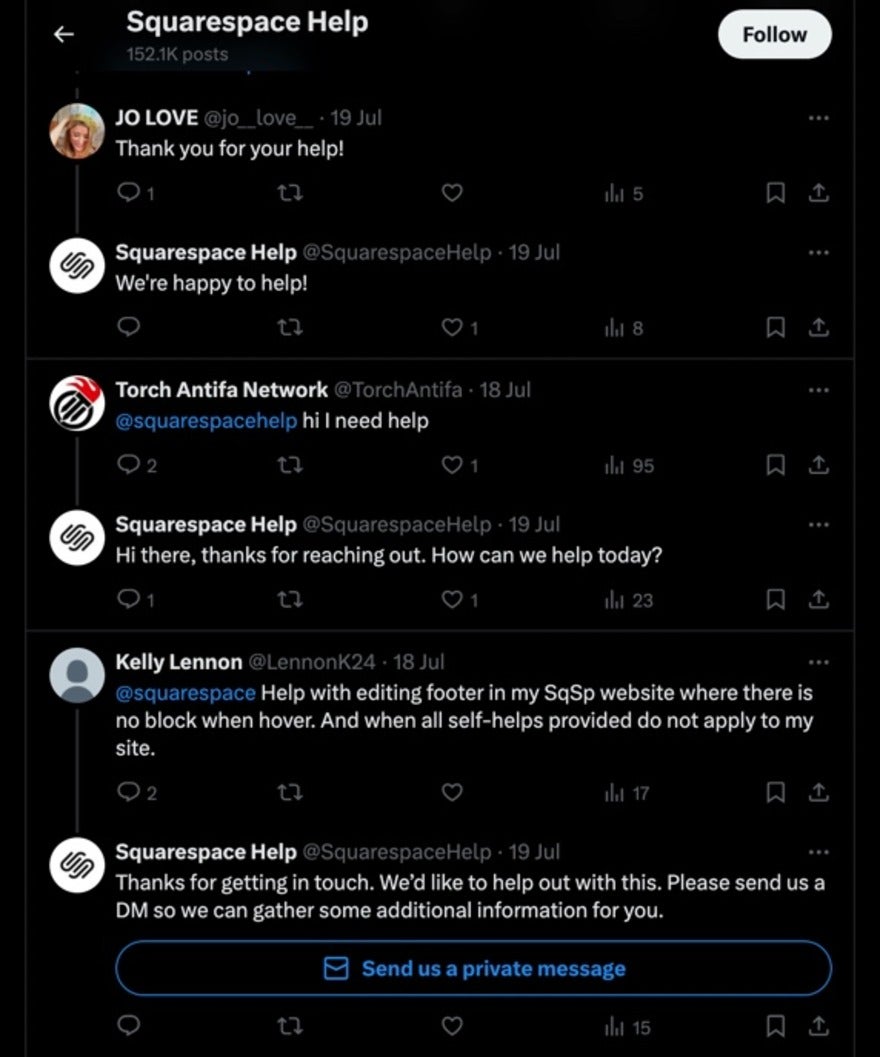
Facebook Messenger support acts very similarly to the Support Assistant. After locating Squarespace’s verified Facebook page, I sent them a message outlining my issue and they responded within nine minutes with a list of articles that would help me.
Both these methods are very convenient; you can access them through your cell or laptop and experience a relatively fast response. Live chat can’t be accessed on a mobile device, so I’d recommend social media as an on-the-go alternative.
Still Unsure? Use the Squarespace Customer Support Form
If you’re still not confident about the most appropriate way to contact Squarespace, I found its Customer Support form, which can be found on the ‘Contact Us’ page, to provide a helping hand.
I was presented with two dropdown lists which allowed me to hone down my enquiry, after which Squarespace immediately offered a range of articles they thought would solve my issue.
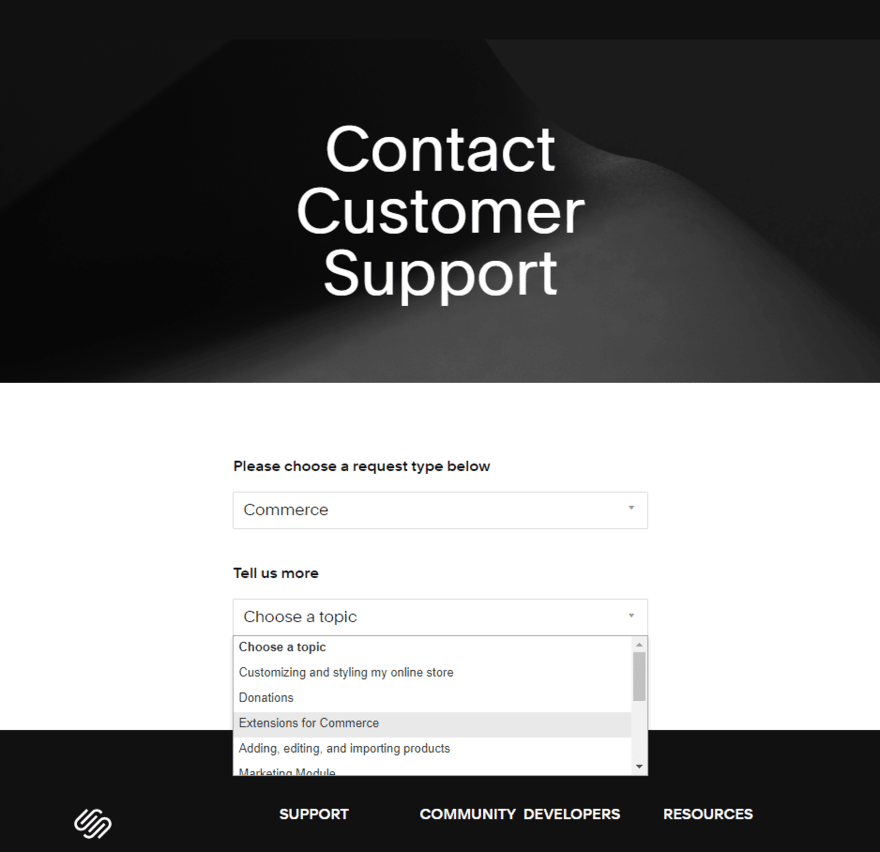
The two articles suggested were relevant to the query I raised and gave detailed guidance on organizing and managing my store’s inventory and orders. But, if they don’t work for you, you’ll have the option to get in touch with Squarespace’s email support, or take the live chat route instead.
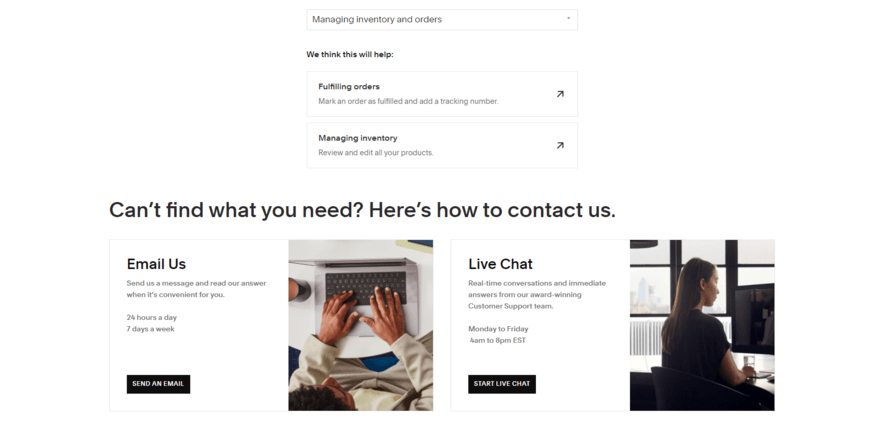
The live chat option directed me straight to an agent, and the ‘send an email’ button led to an extended version of the dropdown menu that I previously filled out, with options to add further information and attachments and send as an email.
Does Squarespace Offer Phone Support?
There’s a plethora of ways to reach Squarespace customer service, but over the phone isn’t one of them.
And let’s face it – with the quality of Squarespace’s 24/7 email and social media support, plus its live chat assistance throughout the week, phone-based support on top isn’t all that necessary.
However, if Squarespace’s lack of phone-based support is a sticking point for you, other website builders – such as Wix – do offer a callback service. To find out more about the range of ways Wix helps out its client base, check out our guide to the best ways to contact Wix customer support.
Top Tips
Now we’ve covered all the different ways you can reach Squarespace customer service, let’s explore our top tips for doing it:
Be Specific With Your Request
When you submit your request to Squarespace, the vaguer you are, the vaguer – and less helpful – the response you receive will be.
With that in mind, try and be as specific as possible with what you’re asking for. Describe your issue precisely, and be clear about your desired outcome and timeframe. Of course, being precise doesn’t mean you have to over-complicate things, and you should avoid tying your words up in knots with technical terms or jargon. This will all help to reduce the amount of back-and-forth.
Keep things clear and specific, and you can’t go wrong.
Include Screenshots and a Recording – If Possible
Being clear about your request is only half of it. The other half involves providing evidence to back up your request.
If possible, grab screenshots and video recordings that demonstrate the issue you’ve been having. Pictures, of course, are worth a thousand words – and it’s likely that any screen captures you can take will describe the problem far more concisely than your words will.
Be Prepared to Be Verified!
When you reach out to one of Squarespace’s support staff, you’ll generally have to verify that you’re the site owner before they can start dishing out advice.
This process is completely normal, and is there to protect the safety and integrity of your Squarespace account. To smooth things along, it’s wise to ensure that you’re logged into your account before seeking support, and – if you are asked for further verification that you’re the site owner – to have answers to your account’s security questions (or some ID) at the ready.
All in all, this isn’t a massive issue, but it’s still one that’s worth being prepared for.
Summary
Let’s recap how you can contact Squarespace’s customer support team:
- Email: Available 24/7, this is a reliable way of contacting Squarespace’s customer service crew with complex queries, but it’s definitely not the fastest.
- Live chat: Though they’re only online during weekdays, Squarespace’s live chat support agents are friendly and efficient
- Squarespace Support Assistant: This automated bot helps you locate articles relevant to your issue or inquiry
- Social media: Simply include the handle @SquarespaceHelp in a post describing your problem or send a direct message to the Squarespace page via Facebook Messenger.
That’s all for now! If you want to gain insight into other aspects of this builder, our Squarespace review runs through all of its features. Also, our guide on how to use Squarespace might answer some of your burning questions without having to reach for your cell!
2 comments