How to Sell on Facebook: A Step-by-Step Guide
If you click to purchase a product or service based on our independent recommendations and impartial reviews, we may receive a commission. Learn more
Looking to start selling on Facebook? Excellent choice – because now is a better time than ever to start doing so.
Facebook Shops – a feature the social media platform first began rolling out back in 2020 – is available in more than 100 countries and comes complete with a whole array of exciting features.
Keen to get started? Below, we’ll walk you through everything you need for Shopify to give businesses extra support.
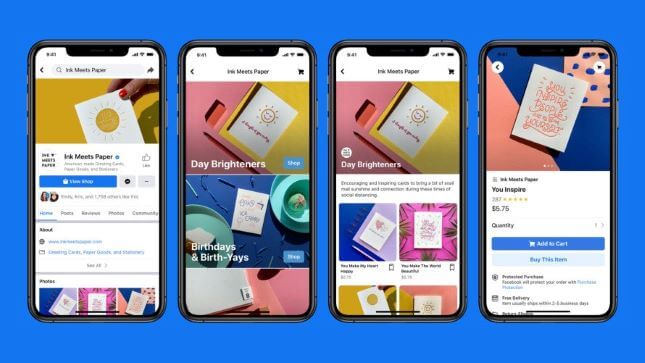
Facebook Shops gives your store a ‘storefront’, so you can make it look more like your own site, rather than a Facebook page. As with a Facebook Page Shop, customers can check out directly with Facebook, rather than be redirected to the business website. That said, it’s likely many will still use Facebook to browse, and come to the site to buy. The same feature is being made available for Instagram.
Facebook Shops: New Features
As we touched on earlier, Facebook Shops has had a bit of a makeover in the last few months. In addition to now being available in over 100 countries, Facebook Shops also offers some enticing features, including the ability to:
- Create product collections to showcase your best wares alongside one another
- Add product reviews to highlight five-star feedback and testimonials
- Offer shipping discounts to give your conversion rates a boost
- Run promotions and promote sales by discounting products
- Track sales and monitor customer behavior to recover abandoned carts
What You Need to Use Facebook Shops
Once upon a time, you’d have needed to create a Facebook Page shop to start selling via Facebook. Now, however – with Facebook constantly tweaking its approach – Facebook Shops is available to all businesses: regardless of whether they have a Facebook Page shop.
Still, it’s worth quickly defining the difference between these terms, especially because they’re so similar. (We blame Facebook for their rather unoriginal names.)
Facebook Shops – Newer feature which provides a storefront to existing Facebook Page shops, offering customers a more seamless experience and the chance to check out without leaving Facebook if they wish.
To get started with Facebook Shops, all you’ll need is a valid Facebook business page and a valid payment method (such as debit card, credit card, or a PayPal account).
You’ll also need to enable Checkout with either Facebook or Instagram. This is a requirement for all new Facebook Shops from the get-go, while existing ones will need to enable Checkout by April 24, 2024.
The other things you’ll need to do are agree to Facebook’s Merchant Terms – a standard agreement that sets out the terms and conditions for all businesses using Facebook Shops – and have a clear shipping and returns policy. You’ll need to showcase this transparently on your Facebook Shop, so it’s easy for your customers to locate and read.
To get started, go to Facebook Marketplace and hit the button in the left menu that says + Sell Something, then follow the onscreen instructions.
How to Set Up Facebook Shops
One of Facebook’s recent changes? A freshly simplified process for setting up Facebook Shops. Now, your business can create a Facebook Shop in Commerce Manager in just a few steps – four, to be precise!
- Set up an account with Facebook’s Commerce Manager
- Create a collection
- Customize your storefront
- Publish your shop
Let’s take a look at exactly what’s involved in each step, below.
1. Set Up an Account with Facebook’s Commerce Manager
You may already have an account with Commerce Manager, but if you don’t, here’s how to set one up.
Head to Facebook’s Commerce Manager, and you should see a screen that looks something like this:
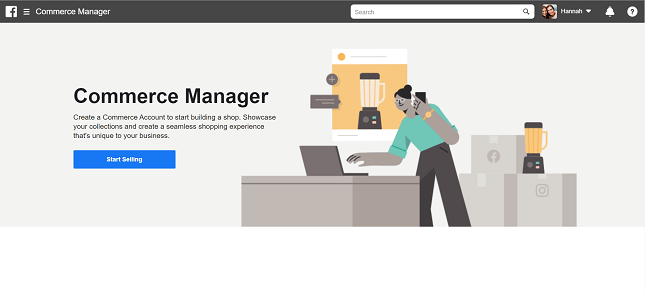
Click the blue Start Selling button. You’ll then see this option:
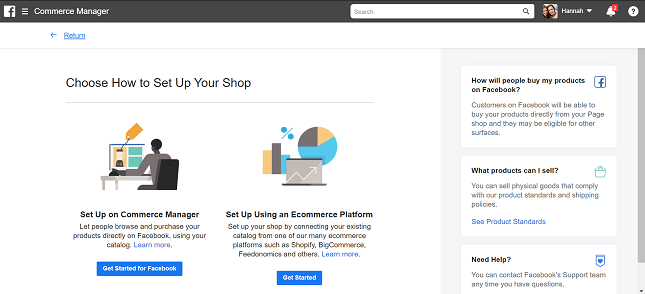
We’ll cover using an ecommerce platform later on, but to set up a Facebook Shop, hit Get Started for Facebook on the left. You’ll then see this recap of requirements for Facebook Shops:
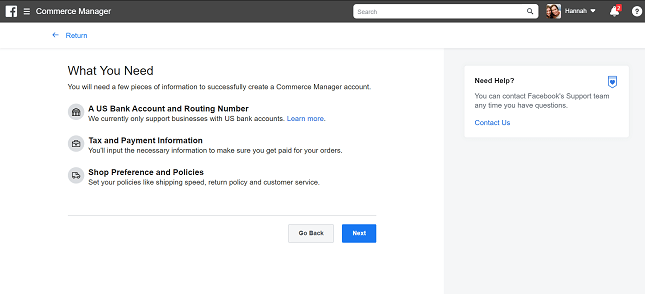
Clicking Next takes you through to the following screen:
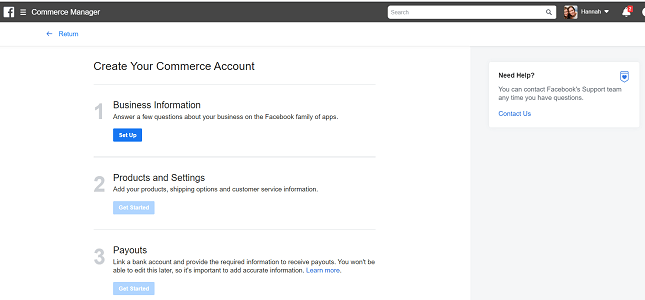
Start by clicking Set Up for your business information. You’ll then be walked through the process of choosing a name for your store, and linking your Commerce Manager to an existing page (or creating a new one).
That said, we won’t go through each of these stages here – Facebook does a brilliant job of guiding you through adding products and payment details to your account, so as long as you follow this guidance, you won’t go too far wrong!
One thing we will mention, though (again, because it’s important) is that you’ll also need to enable Checkout with Facebook or Instagram. This is now a requirement for all new Facebook Shops, and existing Facebook Shops will need to enable Checkout by April 24, 2024.
2. Create a Collection
Your products need to be grouped together into ‘collections’ in order to get the most out of Facebook Shops. To create a collection, log in to your Commerce Manager and click Create Collection.
For each collection, you’ll need to add:
- A collection name. This can be up to 20 characters long, and include emojis for an extra sprinkle of fun.
- A collection description. You have 200 characters for this, so make them count! We’ve got a guide to writing great product descriptions which will help you out here.
- Cover media. As well as product images for each item, you’ll need an image that can serve as the ‘cover’ for your collection. This should be at a 4:3 ratio and 1080 x 810 pixel size.
Once you’ve finished, you can add more collections (click Create Another Collection), or move on to the next stage – customizing your storefront.
3. Customize Your Storefront
This is where Facebook Shops really comes into its own! You have the chance to personalize your store, making it look more ‘you’ and less ‘Facebook’.
When customizing your shop to get it ready for publishing, jump back into the Commerce Manager (if you’re not already there). Click on Shops, and select the Shop you want to edit (if you have more than one). Click Edit.
You’ll see two tabs within your chosen shop:
- Layout – this is where you can choose to display collections as featured, and add in carousels of other collections.
- Style – this is where you can adjust colors, button size, and text to align the storefront with your branding.
Another – albeit less aesthetic – level of customization you’ll get is being able to choose to redirect customers to your own website to checkout, instead of doing so directly through Facebook. What’s more, you can manage your product catalogs from Commerce Manager – rather from your Facebook Page, as you’d have had to have done in the past.
4. Publish Your Shop
Check out how your page will look by using the Shop Preview, and when you’re happy with everything, click Publish. Facebook will then review and approve your collections within 24 hours – you can select whether you’d rather they go live as they’re approved, or all at once.
Find Out More
- Selling on other socials? Check out our guides to selling on Instagram and selling on Pinterest
- Want to know some tips on building a social media strategy for your marketing?
Manage Facebook Shops From an Ecommerce Platform
If you have an ecommerce website, we recommend syncing this up with your Facebook shop as soon as possible. This will allow you to control your inventory across both platforms from one place, and for any updates to carry across to both stores – thus halving your admin time.
We’ll give you a quick rundown of how to sync up Facebook Shops with two of the most popular ecommerce platforms: Shopify and BigCommerce.
Integrating Facebook Shops with Shopify
Shopify is one of the top ecommerce builders out there because its an all in one platform.
The first thing to do is to make sure you add Facebook as a Sales Channel.
Shopify will then walk you through the process of syncing up your Facebook Page Shop and your Shopify site.
Find Out More
- Shopify Review – see our comprehensive discussion about the pros and cons of using Shopify
- Shopify Pricing Review– find out about Shopify’s price plans and value for money in our in-depth pricing review
Integrating Facebook Shops with BigCommerce
It’s a similar story with BigCommerce. You’ll want to integrate your Facebook Page shop into your BigCommerce store. To do this, download BigCommerce’s Facebook Shop app, which will walk you through the process of syncing both stores.
BigCommerce is more ideal for larger enterprises and clothing stores due to it’s great inventory systems, check out our reviews to learn more about it!
Find Out More
- BigCommerce Review – for more detailed information about BigCommerce
- BigCommerce Pricing Review – find out about BigCommerce’s pricing to see which plan is right for you
- BigCommerce vs Shopify – our in depth comparison of both platforms
Do I Need to Set Up a Facebook Page Shop?
No – you don’t need to set up a Facebook Page Shop to be on Facebook Shops. At one point, you would’ve, but that’s changed, and Facebook Page Shops are now being phased out. (Confusing, with the names – we know!)
With Facebook Page Shops in the twilight of their existence, Facebook is encouraging businesses to switch to Facebook Shops, which offers a more comprehensive shopping experience. Going forward, you won’t be able to host a shop on your Facebook page or Instagram account unless you have Checkout with Facebook or Instagram enabled in the US.
Alright, you say – but what about my existing Facebook Page Shop? Well, you have until April 24, 2024 to switch to Facebook Shops. You’re Facebook Page Shop will work until that date. As for how you coordinate your Facebook selling efforts, there’s a few more changes it’s worth knowing about:
- You’ll no longer be able to manage your product catalogs from your Facebook Page. Instead, you’ll need to do so in Commerce Manager.
- You’ll no longer be able to post product details pages from your Facebook Pages. Instead, you’ll have to post links to your product pages on your website.
- You’ll still be able to use product tagging in organic posts and ads, but only if you have a Facebook Shop.
How to Create a Facebook Shop: Summary
In this article, we’ve walked you through Facebook’s latest ecommerce feature, Facebook Shops, and discussed its most recent changes and additions. We’ve also shown you how to install Facebook Shops, which is as simple as:
- Setting up an account with Facebook’s Commerce Manager
- Creating a collection
- Customizing your storefront
- Publishing your shop
Now the only thing that’s left to do is wish you good luck! Facebook Shops is already changing the game for small businesses, and its latest evolution and expansion will only make this more so.
In the meantime, we’re so excited to see what you create – so enjoy!
Find Out More
- Best Ecommerce Website Builders – our top-rated ecommerce store builders.
- How to Build an Online Store – step-by-step guide to creating an ecommerce store.
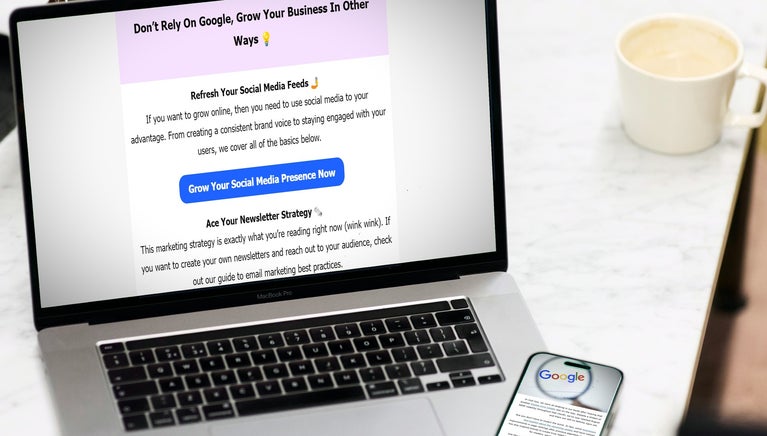
132 comments