I Tested Out Wix’s SEO: Here’s the Lowdown on Its Key Features
If you click to purchase a product or service based on our independent recommendations and impartial reviews, we may receive a commission. Learn more
Here’s the big question: is Wix, the top-rated website builder, any good for SEO?
In our team’s most recent round of hands-on research, Wix came out on top for its SEO tools. It boasts a wide range of SEO features that are practical and easy to use, such as SEO page settings, customizable URLs, analytics, and integration with keyword research platform Semrush.
Wix websites will have a slight advantage when it comes to getting to the top of search engine results. This is especially important given how SEO is evolving and changing – using a website builder that ticks all of the right boxes is vital for keeping your site fresh and demonstrating its authority to the search engines.
I’ve tested Wix’s SEO features to see how they match up against other website builders and tracked down the best tips for SEO success. Let’s find out if it’s a good fit for your website.
Is Wix Good for My Website's SEO?
Wix’s SEO is an excellent fit for any website, offering a suite of advanced tools including optimized site infrastructure, a personalized SEO checklist, and integrations with Google Search Console and Semrush.
It also scored top marks for SEO in our research, and overall, came out as our best website builder on the market. Wix covers all of the basics, and the fact that it’s easy to use means you’ll have more spare time to focus on your actual website content. SEO isn’t just for techies anymore, since Wix empowers beginners to give it a go too.
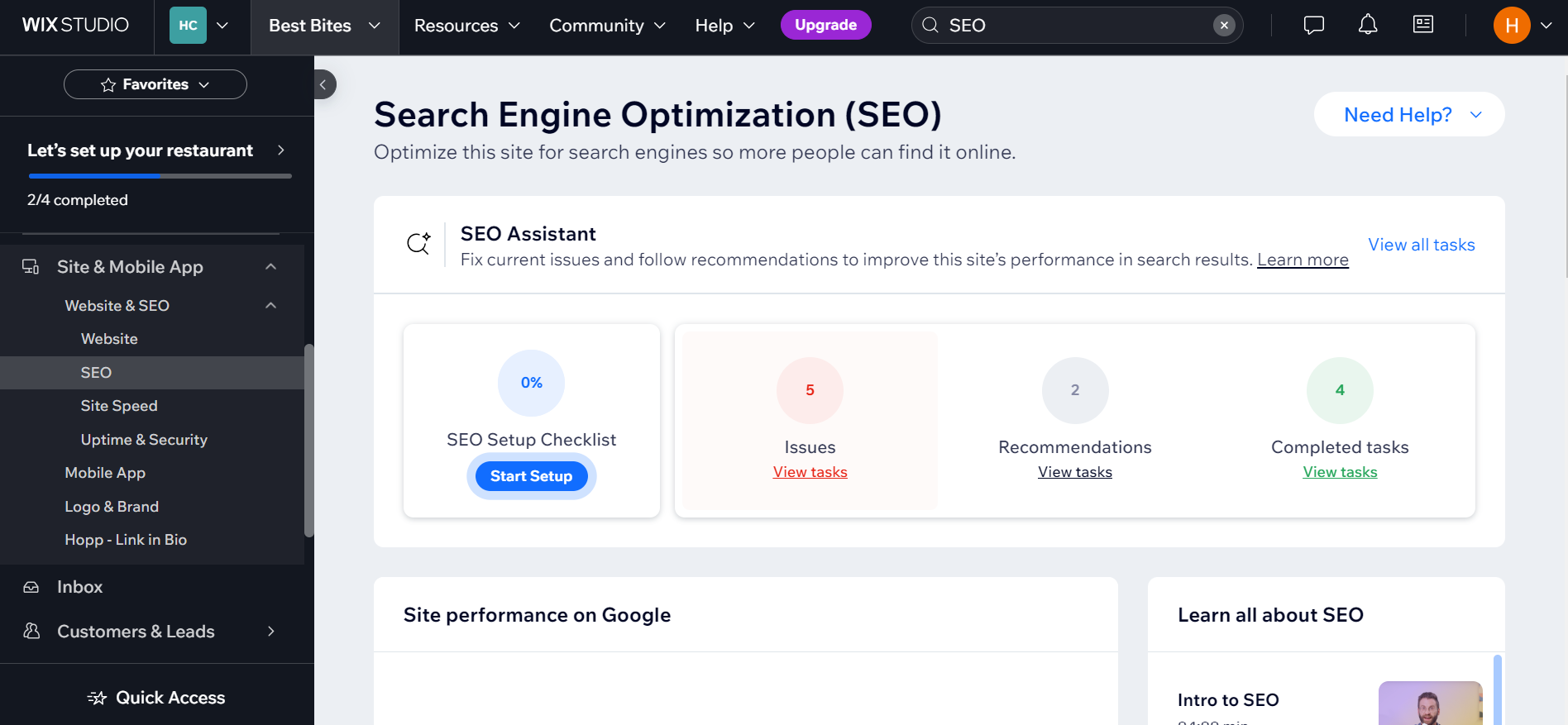
At a Glance: Wix SEO Pros and Cons
One of Wix’s main selling points is that it’s an easy website builder to use, and the same applies to its SEO functionality. Wix has all the basic SEO features built in, and most of the advanced ones too.
However, Wix’s SEO does have its downsides, which I’ve explored in the pros and cons list below:
Pros
✔️ No coding required – You don’t need any coding skills to use Wix SEO, meaning even total beginners can optimize their website for SEO since Wix keeps it simple and intuitive. Wix even provides a personalized SEO setup checklist to help you get started.
✔️ SEO is built-in – There’s no need to mess about with plugins and widgets. SEO functionality is built into the Wix dashboard, which means you can focus on the content.
✔️ Google integration – Connecting Wix websites to Google Analytics and Google Search Console (both of which are super useful for SEO) is very, very easy.
✔️ Third-party SEO tools – Wix has partnered with impressive platforms such as Semrush, SE Ranking, and Yandex Metrica, so you can manage and monitor your site’s performance.
Cons
❌ Advanced SEO is trickier – Wix is excellent for core SEO features, but it isn’t great for the fancier stuff. The margins can be pretty fine when it comes to search results, and Wix doesn’t excel beyond the basics.
❌ Slow server response time – In our testing, although Wix’s overall page speed was good, its server response time was poor and slower than its big competitors, like Squarespace and GoDaddy.
❌ Structured data must be added separately – Although Wix does support structured data on select pages (such as product pages and blog posts), this function isn’t built-in for general pages and you’ll need to add it manually.
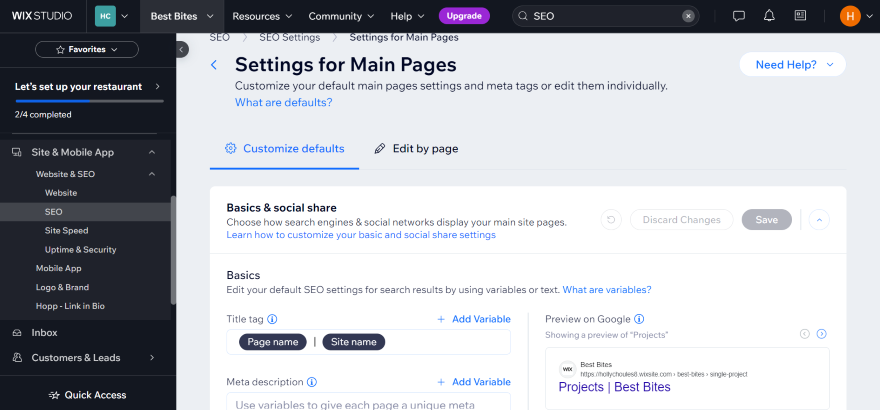
Wix SEO Features Checklist
So what does Wix actually offer in terms of SEO features? I’ve mentioned a few of the highlights already, but I’ll share a detailed breakdown of Wix’s key SEO features below:
1. Custom SEO Setup Checklist
If you’re new to the world of SEO, you can use Wix’s SEO Setup Checklist to get started, which is ideal for beginners. It offers optimization guidance, tips, and best practices so you can improve your site’s visibility online.
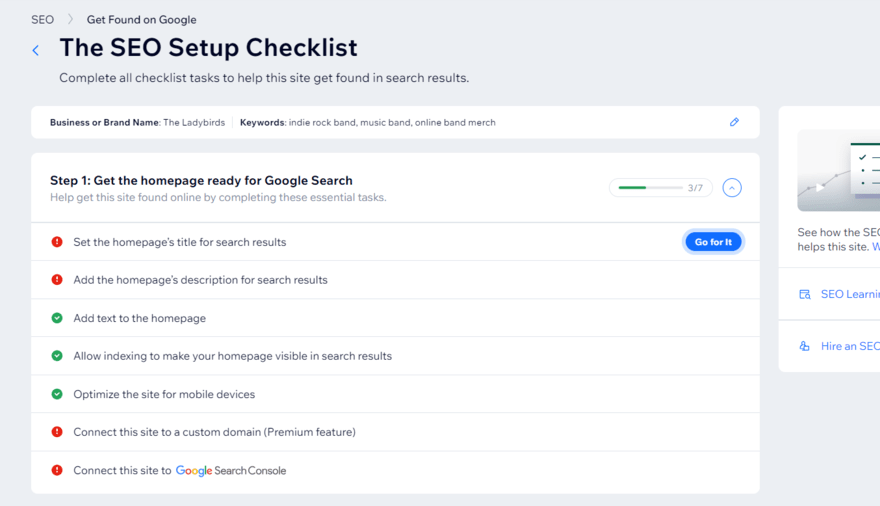
To personalize my checklist so it was tailored to my test website, Wix asked me to answer three key questions: my website’s name, where the business serves customers (in-person or online), and the keywords I want my page to feature.
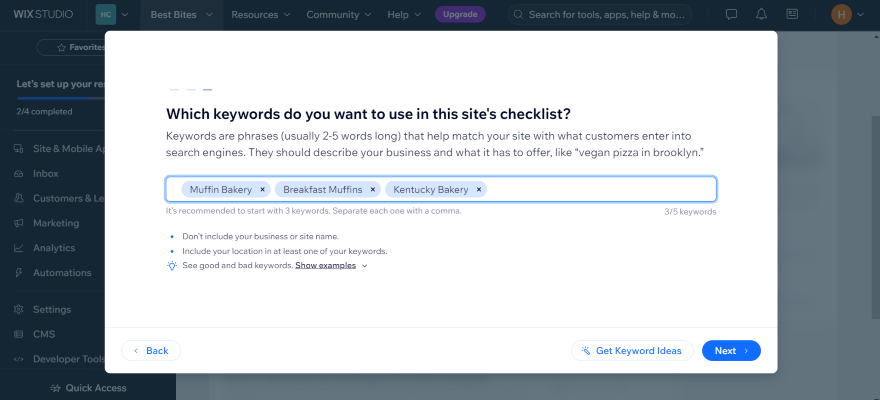
Though the checklist is a great way to kickstart your website’s SEO, the sheer number of SEO changes it recommends might feel overwhelming at first, especially if you’re a beginner. For a simpler SEO experience, I’d recommend a platform like Squarespace instead. Its SEO isn’t as advanced, but the platform is even easier to use.
2. Meta Title & Meta Description
The meta title and meta description tells search engines and users what the page is about by summarizing the content. Each page and post on your website has its own SEO settings where you can fill in the essential information and preview how the page will appear in search results.
I could create these titles from the SEO Setup Checklist, which I could access from Wix’s editor in the “Settings” tab at the top of my screen.
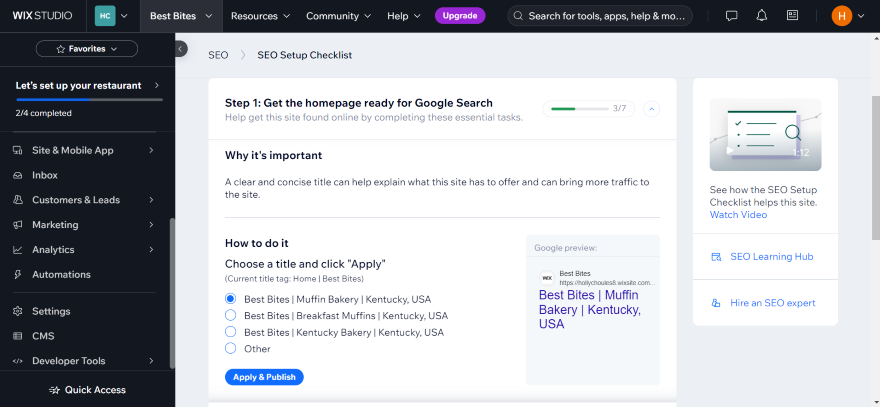
3. Custom URLs
With Wix’s customizable URLs, you can reflect your page’s content accurately on search engines, meaning visitors can find your pages with ease.
It’s better to have a more informative URL, such as “example.com/article/wix-seo-guide”, instead of a random jumble of numbers and letters, such as “example.com/hds73gtha”. The latter is less descriptive and doesn’t explain what the webpage is about to the user, or to the search engine ranking your page.
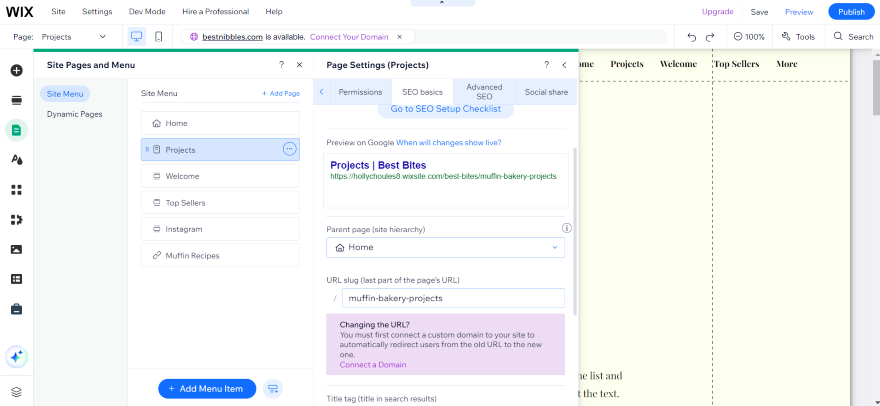
4. Headings
Using headings and subheadings to break up your pages is a great way to show search engines how you’ve structured your content. They also make your content more digestible and scannable for readers – no one wants to read a giant wall of text.
I could edit my website’s headings directly from the editor. It was as easy as clicking on a text box, and then tweaking the heading size via the drop-down box in “Text Settings.” This won’t take you long, while users will appreciate the effort when scanning your website’s text.
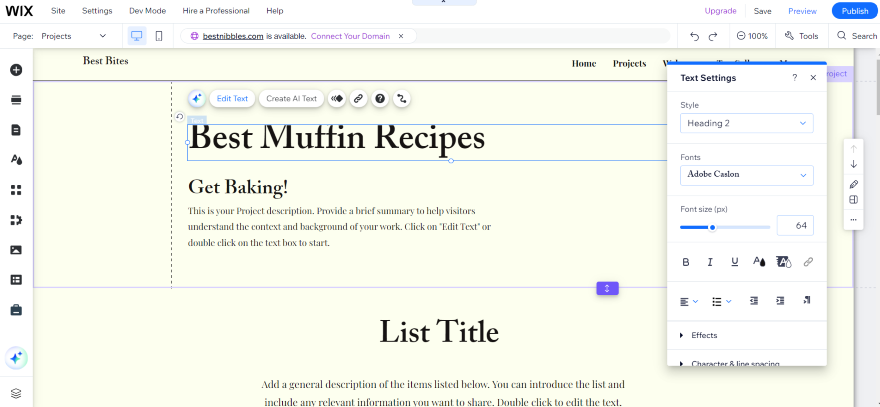
5. Image Alternative Text
Image alternative text is important because it ensures your website is accessible for visually impaired users, helping them understand what your website’s imagery contains. Additionally, Google relies on alternative text to know when an image is being displayed and why it’s relevant.
When testing out Wix myself, I found this step really simple. From the editor, I:
- Clicked on an image.
- Clicked on the “Settings” button next to “Edit image.”
- Scrolled to the bottom of the pop-up box.
- Filled in the text box underneath “What’s in my image?” to add my alternative text.
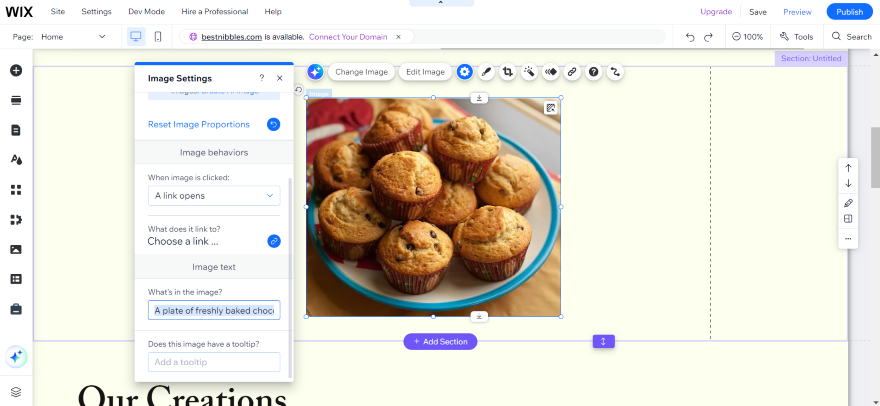
6. Speed & Uptime
It’s important that your website is reliable and speedy since one in four visitors will abandon a website if it takes longer than four seconds to load.
In our site speed testing, Wix performed well overall, but failed to impress us with its server response time. In fact, its performance was slower than some of its main competitors, like Squarespace and GoDaddy, so this is something to keep in mind when assessing Wix. If speed is key for you, explore other platforms before making your choice!
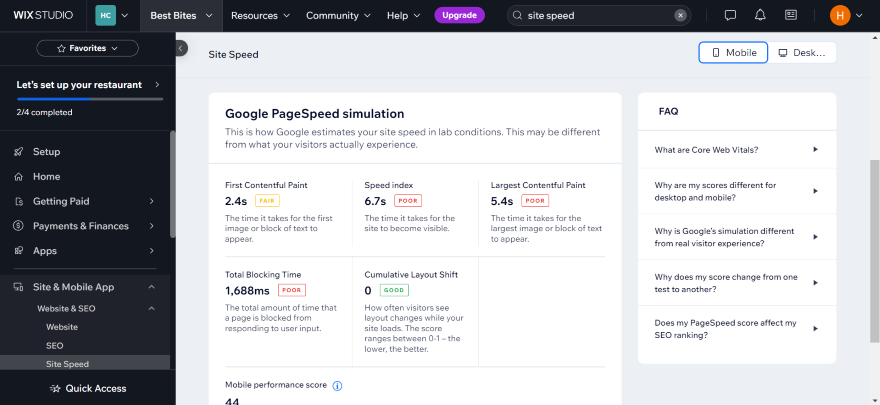
7. Mobile Friendly
86% of the top landing pages are mobile-friendly, so it’s vital that your website is responsive on smartphones.
I could optimize my website for mobile devices on Wix’s editor. I simply switched to mobile view (by switching between the mobile and desktop icons) to preview and tweak my pages manually. I could also use Wix’s Page Layout Optimizer to handle the job automatically. This resized and adjusted my pages to better fit a mobile screen.
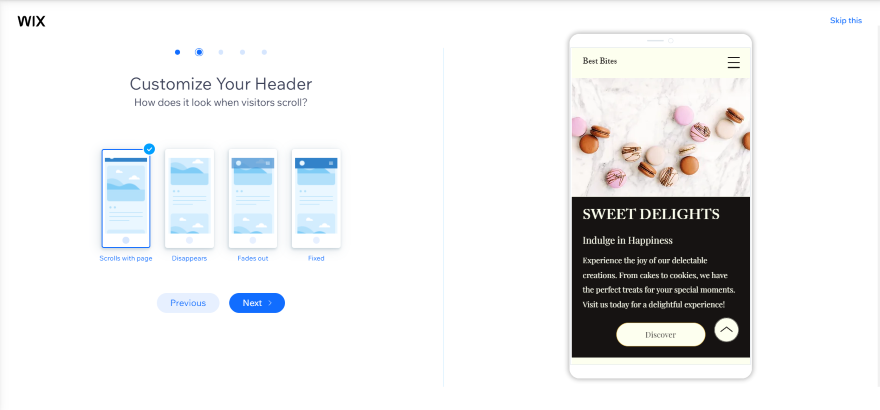
8. 301 Redirects
If you change a page’s URL from X to Y, 301 redirects mean people will be directed to the new page even if they use the old address. This means you can avoid anyone accidentally seeing old content or unpolished pages, and it’s easy to apply within your Wix dashboard.
In my Wix dashboard, I searched for “301” and clicked on the “URL Redirect Manager” search result. From that screen, all I had to do was enter the old URL in one box and put the new URL in another – Wix handled the rest. For example, if the old URL is still ranking on Google, traffic will be smoothly directed to the new URL instead.
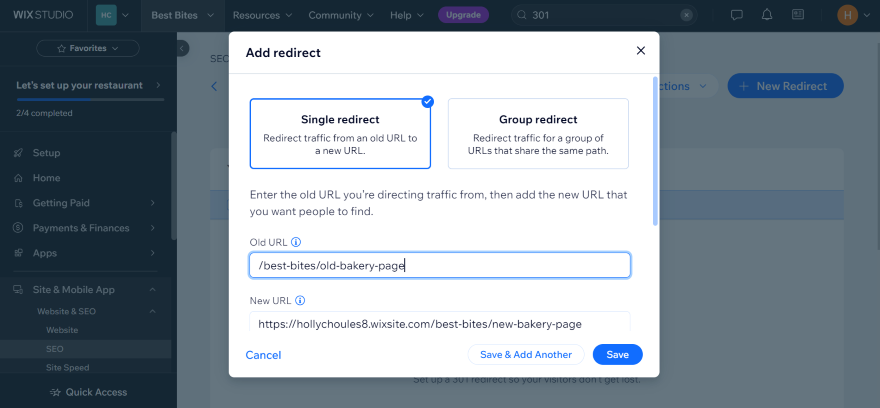
9. SSL Encryption (HTTPS)
SSL (Secure Sockets Layer) is an important factor in website security. It establishes a secure, encrypted link between the web server and browser, helping to protect both your data and the consumer’s.
As a leading website builder, Wix follows best practice and provides all of its sites with HTTPS and SSL certificates since search engines will punish sites without them.
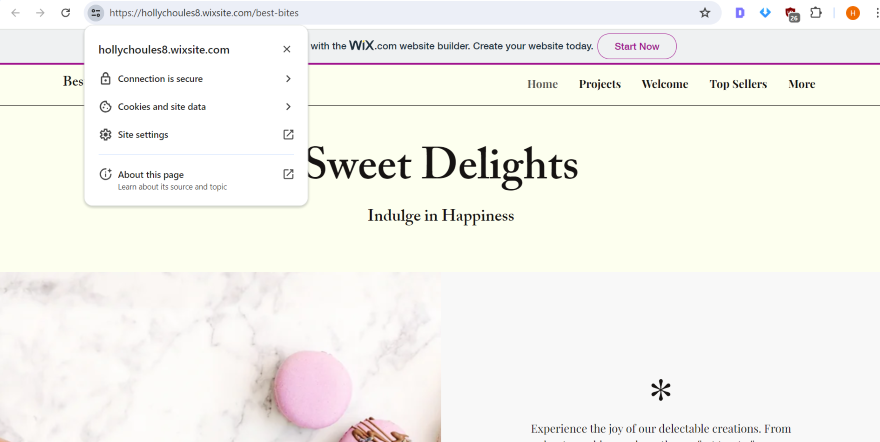
10. Page SEO Settings
Wix lets you break down your SEO settings by page, meaning you can edit or tweak things such as URL slugs or meta tags individually or in bulk. You can also “hide” a page if you don’t want it to show up in search results.
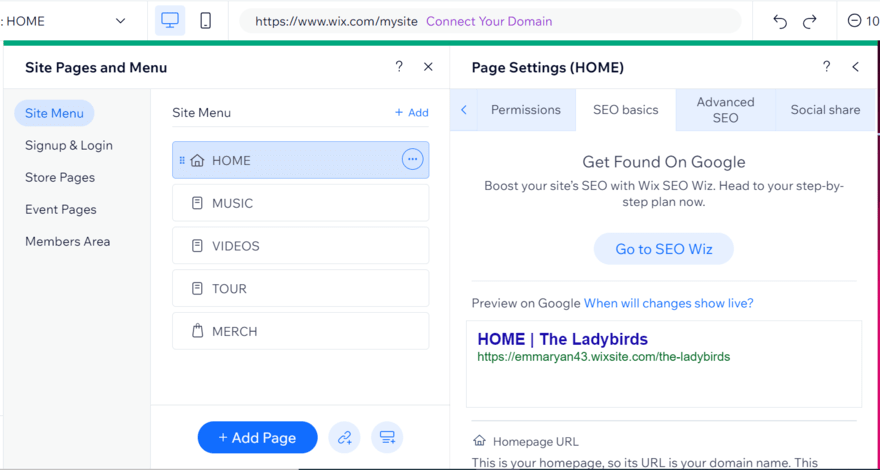
11. Canonical Tags
If you have multiple versions of the same page, canonical tags allow you to choose which page search engines should focus on. This is a great SEO feature from Wix since it helps stop pages from competing against one another.
To change a canonical tag for a page, I headed onto Wix’s editor and accessed the advanced SEO settings on the page I wanted to tweak. I clicked on “Additional tags” and went under “Tag value” to change the URL.
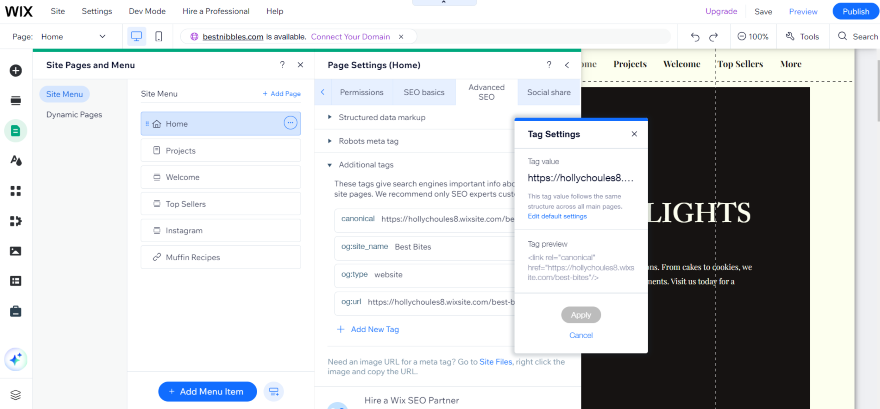
12. Sitemap
Your sitemap is a complete list of pages on your site which informs search engines like Google how your website is structured. I could access my sitemap from the Wix dashboard by going to “SEO” and then clicking the option for “Sitemaps”. After scrolling down, I clicked on “View your sitemap index” to see my sitemap in its full glory.
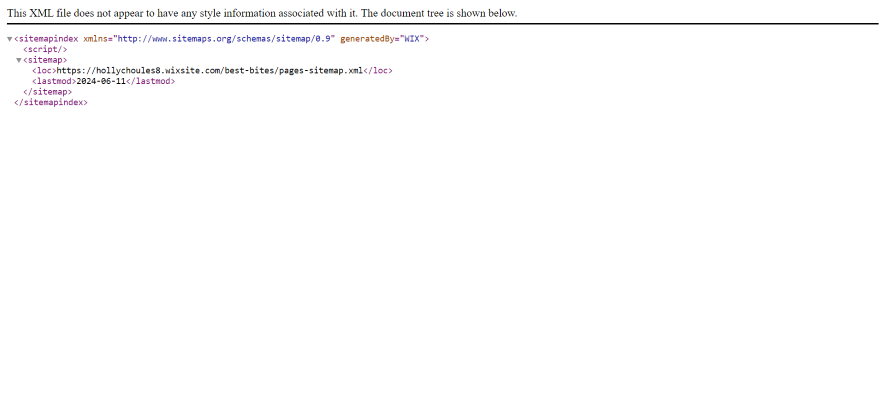
13. Structured Data
Structured data is organized information that helps search engines understand your website’s purpose. This structured data can influence how your website appears in search engine results pages. For instance, when you search for a recipe, a selection of how-to videos may appear at the top of the search results. Or, knowledge panels may appear instead if you’ve searched for a specific question.
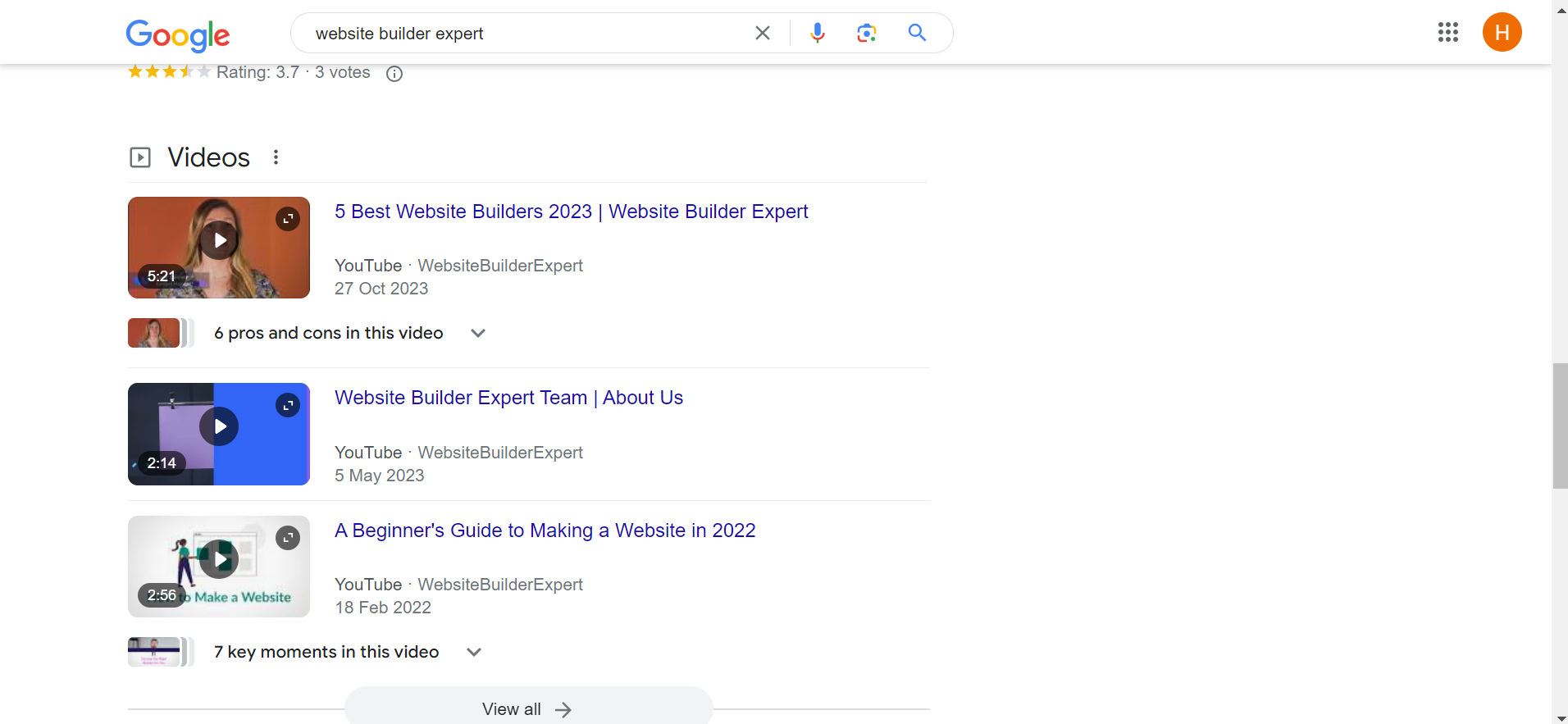
While this is an important SEO feature since search engines love using structured data to match users with relevant information, Wix only includes this on select pages, such as product pages and blog posts. Otherwise, you’ll need to add structured data manually or use a plugin, which is a bit long-winded.
14. Optimized Infrastructure
Wix supports your site’s performance and SEO with optimized site infrastructure, covering a handful of areas we’ve already discussed, such as sitemaps and page settings. But Wix keeps your site speedy and reliable with additional efforts, from server-side rendering – which improves page loading times – to compressing or resizing images to prevent your pages from lagging.
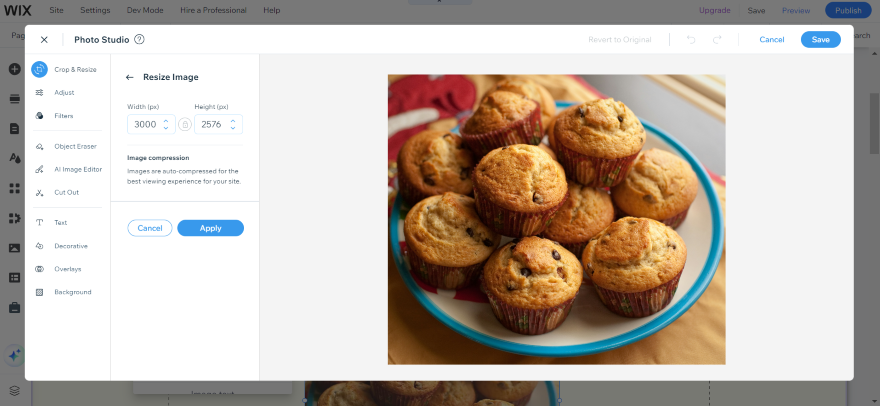
15. Google Analytics & Google Search Console
Google Analytics and Google Search Console can be easily integrated with your Wix website from your dashboard. Google Analytics allows you to view data from your site, whether that’s page-specific traffic or user demographics, helping you stay on top of how people interact with your site. Google Search Console, on the other hand, shows you how your site is performing in search results.
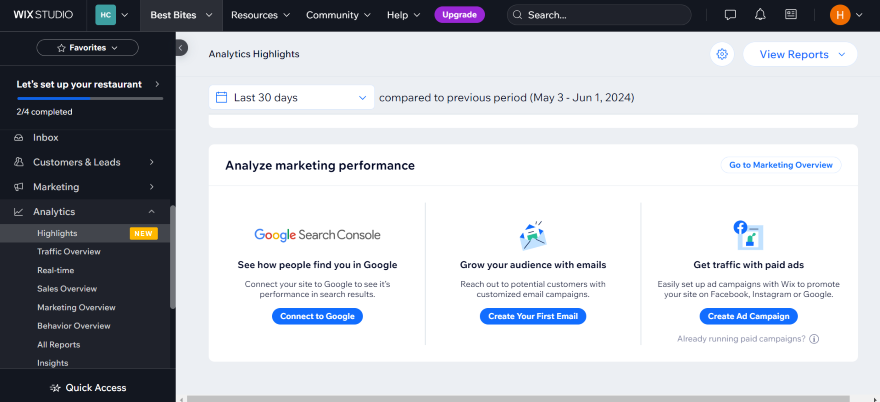
16. Semrush
Wix has partnered with the popular keyword research tool, Semrush, to help users boost their site’s ranking across search results. Simply input your desired keyword to analyze its popularity or review a generated report to identify target keywords in your market.
On a similar note, Wix has also recently introduced an SE Ranking app to help website owners conduct competitor research.
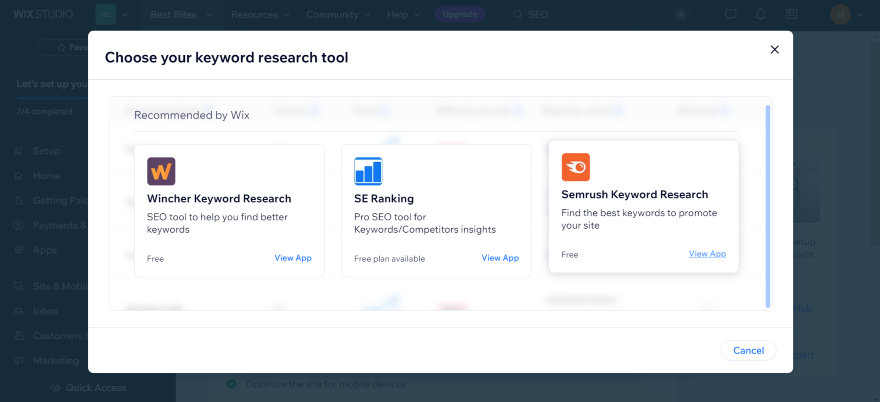
17. Local Search
If you want local customers to find your business, SEO is key. Wix lets you manage your Google Business Profile from your Wix dashboard, meaning you can add useful contact information, connect with people in your area, and improve your visibility, all from your website.
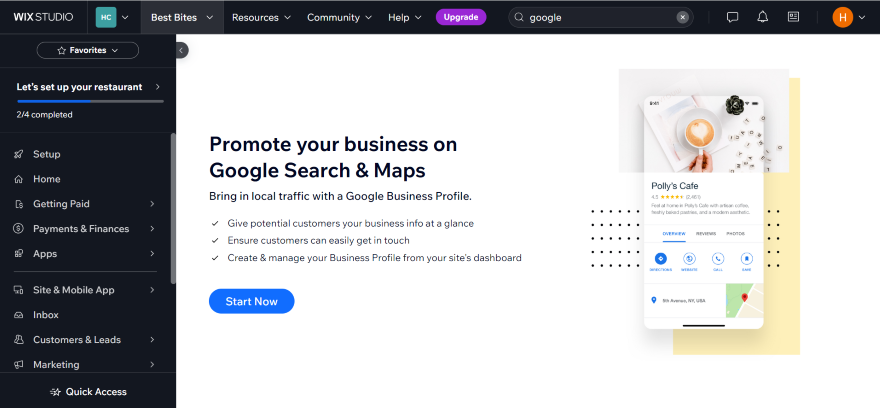
18. Social Media
Nowadays, it’s important to connect with your audience across a variety of channels, including on social media. Meet and engage with customers on platforms they already use! Wix helps you optimize and customize your pages for when they’re shared on channels like Facebook, Instagram, and X.
To change how my website’s pages appear when shared on social media, I had to:
- Head into the Wix Editor.
- Click on “Pages & menus” in the left-hand sidebar.
- Locate my page of choice underneath “Site menu” and click on the three dots.
- Click “Social share.”
- Start adjusting the social share settings. I could upload a photo and change the title and description.
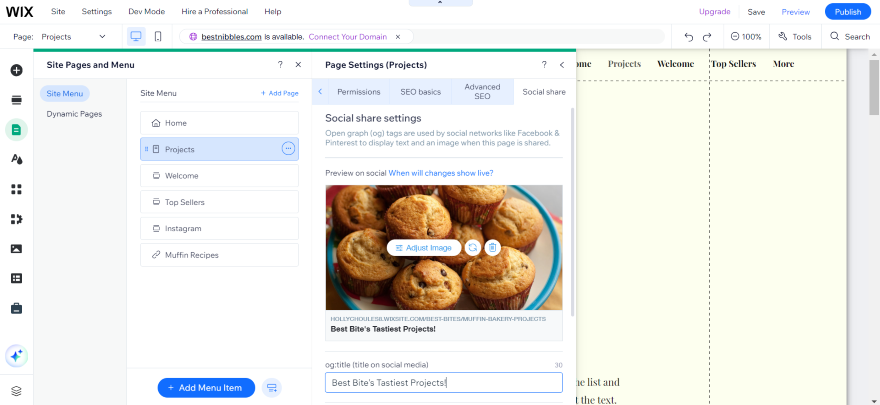
19. Wix Analytics
Want to know how your site’s performing? Wix Analytics provides detailed reports and insights, including clicks and changes in traffic, so you can see how visitors are engaging with your site and pages. You can access Wix Analytics from your site’s dashboard which means it’s super easy to keep an eye on the data.
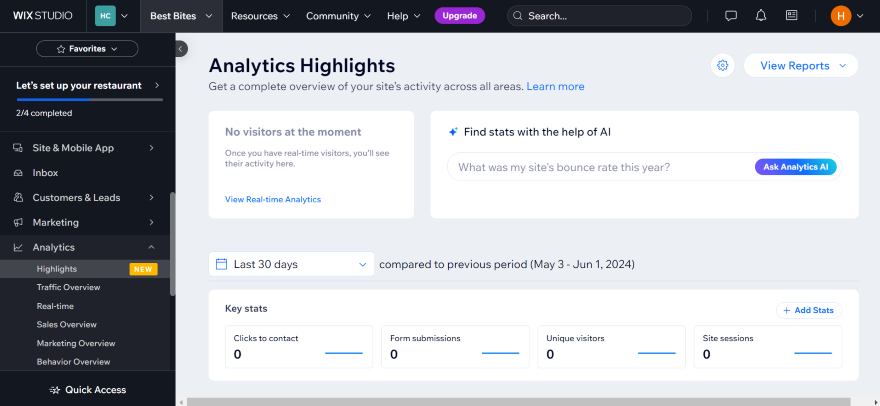
7 Tips for Getting the Most Out of Wix
When comparing website builders, each one has its strengths and weaknesses… and quirks. With that in mind, here are my tips for getting the most out of Wix SEO:
- Take advantage of Wix’s personalized SEO setup checklist. It will set up a custom SEO plan for you based on just a couple of questions. It’s not the most thorough plan, but it’s an excellent introduction if you’re new to SEO. It even keeps track of your progress, highlighting what’s been completed, recommendations, and errors it spots.
- Get the basics right. You’d be amazed by how many sites don’t even do core SEO properly. Wix gives you everything you need to talk to search engines. Don’t cut corners. Sometimes all it takes to top the rankings is consistency.
- Focus on mobile. Wix is excellent for making mobile friendly sites, and Google rewards mobile-friendly sites. This is hardly surprising, seeing as mobile traffic accounted for just over half of web traffic worldwide in 2023. Lesson? Take the extra time to make your site as good as it can be on mobile. Search engines will love it and, just as importantly, so will your users.
- Make full use of your meta descriptions. The recommended character limit for meta descriptions is 160 (130 for mobile) – use it. It’s your one opportunity to explain why searchers should click on you.
- Submit a sitemap. Sitemaps are essential for SEO. They tell search engines what’s on your site, how it’s structured, and where to find it. Wix will create a sitemap for you, but in order to do this, you’ll need to make sure you’ve turned indexing on in Wix’s general SEO settings.
- Connect to Google Analytics. No website builder can provide the traffic insights Google can. Google Analytics is the gold standard of web analytics, and it’s free! Connect your Wix account to Google Analytics and you’ll open up a whole new world of useful data so you can improve your website.
- Keep learning about SEO. Wix is great for “jump-starting” your search engine performance, but for long-term success, it pays to learn about SEO in more depth. There are plenty of great resources out there, but I recommend checking out Wix’s SEO Learning Hub. You can check out relevant blog posts, video tutorials, SEO webinars, and more.
A major strength of Wix is it lets you build your site around your content. Regardless of the website builder you’re using, the best way to perform well in search results is to be interesting and/or useful. Google isn’t interested in sites trying to game the system. Focus on your site, conduct smart SEO, and the results will come.
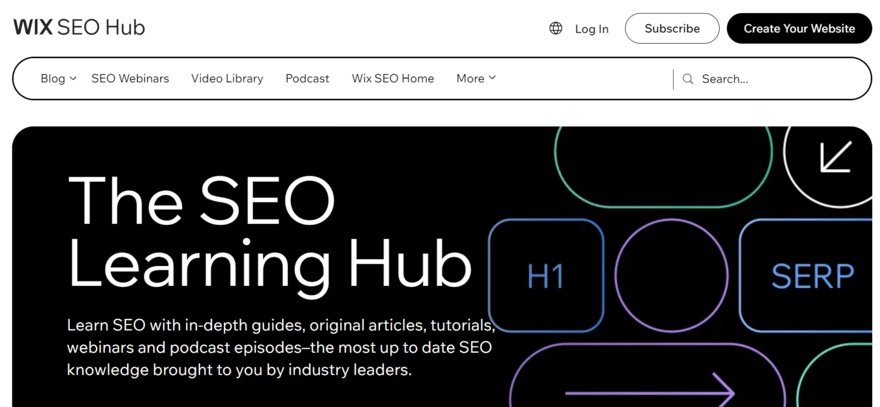
Need more information on how to optimize your website for SEO? Here are three key articles to check out:
- Anchor Text Guide: A really helpful guide to help you boost your SEO through anchor text
- Backlink Guide: How to work wonders with backlinks
- Website Architecture Guide: Another great way of optimizing your site
Wix SEO Review: Summary
Wix’s website builder is suitable for you if you need assistance on how you can perform well in the search engine rankings. It’s especially excellent if you’re not completely comfortable with SEO thanks to its beginner-friendly SEO setup checklist.
Wix’s built-in support and advice make it a fantastic way of learning the basics, and its advanced techniques can still be used once you feel more comfortable with the process.
If you consider yourself a bit of an SEO whiz already, Wix’s constant hand-holding might start to grate after a while. For more control, though a slightly clunkier interface, I’d recommend a provider like Squarespace or WordPress instead.
10 comments